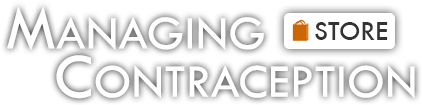Loading... Please wait...
Loading... Please wait...- Home
- Questions? Contact Us
- eBook File Instructions
eBook File Instructions
Categories
Instructions to view .MOBI file using Kindle app
To open .mobi file on iPhone or iPad device
- Download or email a .mobi file to your iPhone or iPad.
- Start by opening the Kindle app. If you do not have the Kindle App you can download it from the App Store. The file may not load correctly unless the Kindle app is opened first.
- On your iPad, open the email you’ve been sent with the files.
- Hold down the icon for the Mobi file attachment. A menu should open which says Open In. Select Kindle.
- The book should now open in the Kindle app.
- Preferred view 'Landscape,' one column view.
To open .mobi file on Android device
- Download or save a .mobi file to your Android device.
- On your Android device, go to your home screen then open your 'File Manager' or 'File Explorer.'It’s called ‘Files’ on some Android phones. On a Samsung Galaxy phone, it is likely in a folder called ‘Samsung.’
- On your 'File Manager,' locate your MOBI file you downloaded.
- Select, copy your MOBI file, and then paste it to your Kindle folder. The Kindle folder is usually nested under the parent file directory (ex. /storage/sdcard). You should see it in your ‘File Manager’ or ‘Files’ folder. If you are not seeing the Kindle folder, it may be that your phone settings are switched off for downloading files to the Kindle app if you are using phone data and not wifi. You can either connect to wifi or change the setting on your phone.
- After pasting your MOBI file to the Kindle folder, close your file manager and then open your Kindle app.
As you can notice, the file has been already added to your carousel. If you still don’t see it, just go to your Kindle app’s menu then press “Sync.” If pressing “Sync” does not work, and you still do not see the .mobi file, restart your Android and check the kindle app again.
To open .mobi file on Windows PC
- Install the Kindle for PC on your computer.
- Download a .mobi file to your machine and browse to the file location.
- Double click or just Right click a .mobi file and select Open with ‘Kindle.’ If you receive an error when open the file, check your Kindle app. The file might already be in your Kindle library.
- If you are unable to view an entire table, try adjusting your font size.
- Preferred Font: Bookerly, Font size: smaller (1/5 or 1/6 of the scale).
- Landscape view, one column.
To open .mobi file on Kindle Touch
- Open ‘Settings’ on the Kindle.
- Open ‘Device Options’ and open ‘Personalize your Kindle.’
- The ‘Send-to-Kindle E-mail’ section on this page lists the Kindle’s email address.
- Make sure the Kindle is signed in to WIFI or connected to a network.
- Send an email to this email address with the .mobi attached – no subject line or additional text needed.
- The .mobi will appear as pending after a few minutes.
- If it does not appear, use the Kindle menu to select ‘Sync and Check for Items.’
- Depending on the type of Kindle and plan, the Kindle may need to be connected to WIFI and not the network to complete the download.